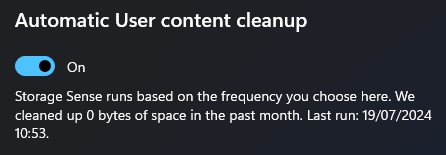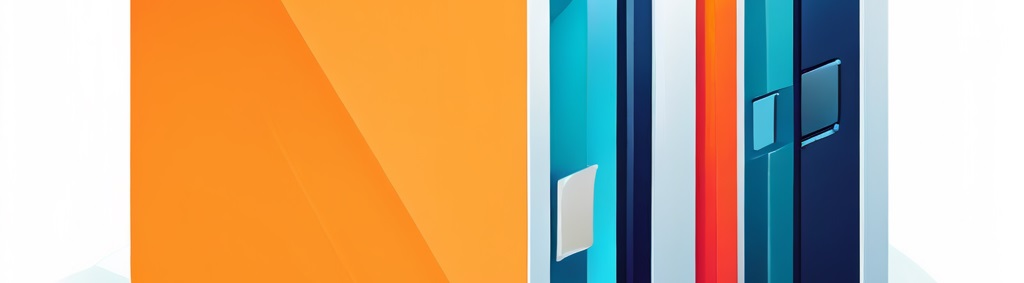
Introduction to Storage Sense
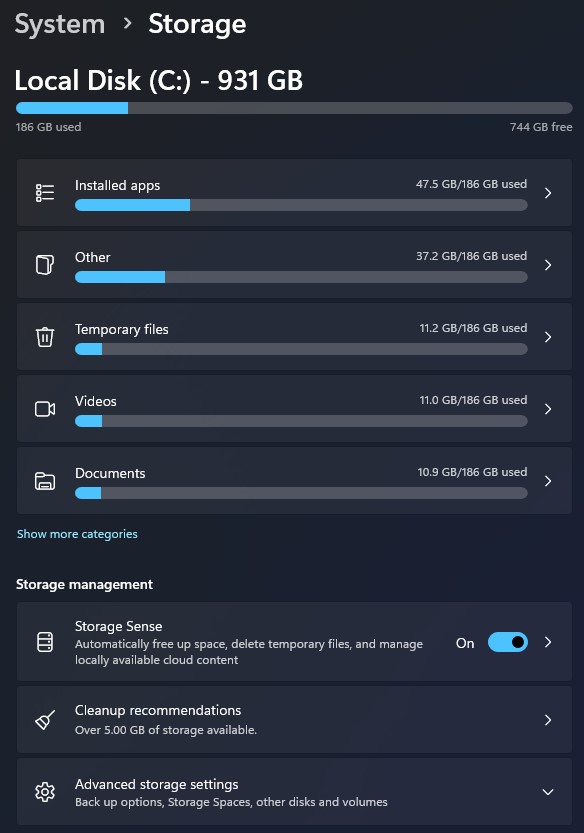
Storage Sense is a built-in Windows feature that automatically manages disk space. It removes temporary files, empties the Recycle Bin, and deletes files from the Downloads folder. Users can customize the cleanup frequency and select specific files for removal. This feature maintains system performance by preventing low disk space issues and is available in Windows 10 and 11.

In the era of modern computing, while hard drive capacities continue to increase, so does our demand for storage space. Regardless of the storage capacity we acquire, we invariably find ourselves filling it, particularly with video content. Storage limitations can impede system performance. Storage Sense is an efficient disk space optimization solution which offers an intuitive method for determining which files to remove. Storage Sense can be configured to operate at specified intervals, such as daily or weekly.
Key Features of Storage Sense
- Automatic cleanup of temporary files
- Automatically scans for temporary files.
- Identifies unnecessary or outdated files.
- Removes these files to free up disk space.
- Focuses on temp folders, Recycle Bin, and Downloads.
- Can be scheduled or run manually.
- Helps maintain system performance and storage efficiency.
- Frequency options for automatic cleanup
- Run during low free disk space.
- Run every day/week/month.
- Run during Windows Update.
- Run now (manual trigger).
- Management of the Recycle Bin
- Automatically deleting files that have been in the Recycle Bin for set period.
- Allowing users to customize the period before deletion.
- Freeing up disk space by removing unnecessary files.
- Providing options to exclude certain file types from automatic deletion.
- Offering manual cleanup options alongside automated management.
- Removal of files from the Downloads folder
- Automatically deleting files for a set period.
- Focusing on temporary or unnecessary files first.
- Allowing users to customize deletion settings.
- Providing options to review files before deletion.
- Running periodically or when storage space is low.
- OneDrive smart cleanup
- Automatically removing local copies of unused cloud files.
- Keeping frequently accessed files locally.
- Freeing up disk space while maintaining access to all files.
How to Configure Storage Sense
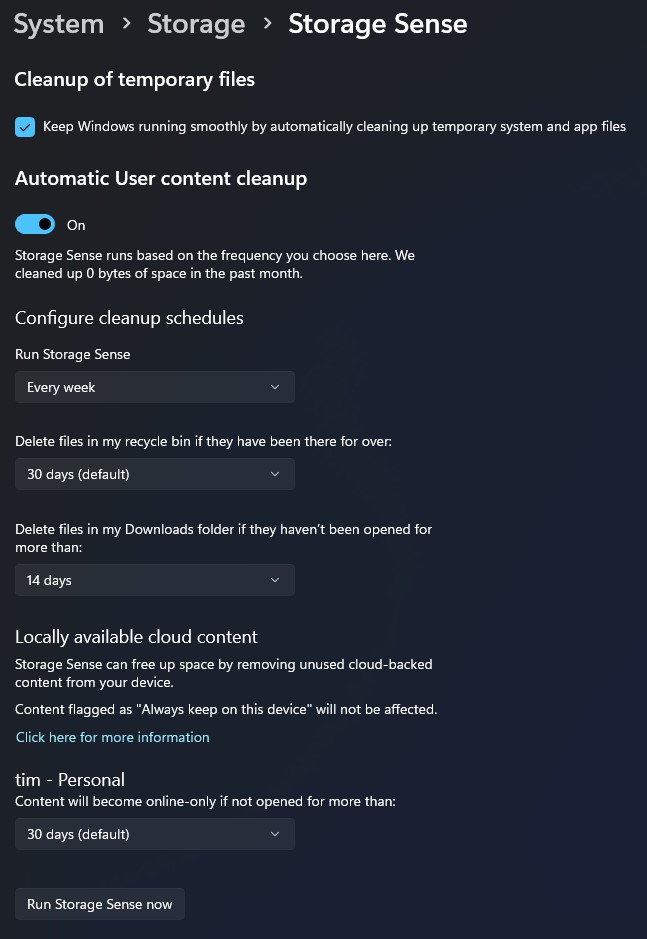
- To access Storage Sense settings in Windows 10/11:
- Open Settings.
- Go to System > Storage > Storage Management > Storage Sense.
- You can also search for “Storage Sense” in the Windows search bar for quick access.
- Customizing cleanup schedules
- Configure Storage Sense or Run Storage Sense Now.
- Under “Configure cleanup schedules” choose frequency (e.g., daily, weekly, monthly).
- Adjust other cleanup settings as needed such as OneDrive.
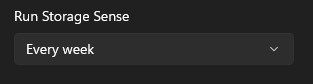
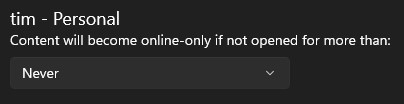
- Configuring specific cleanup options
- Scroll to the specific cleanup option you want to configure.Adjust the settings as desired (e.g., frequency, file age).
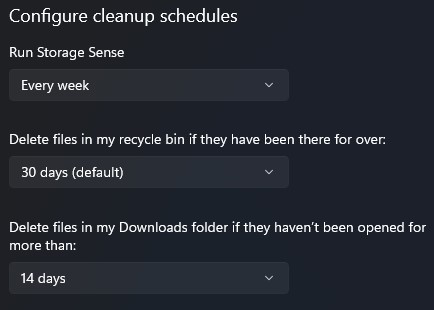
Benefits and Best Practices
- Advantages of using Storage Sense
- Freeing up disk space, allowing faster file access.
- Reducing fragmentation on the drive.
- Improving system responsiveness.
- Enabling faster boot times.
- Preventing slowdowns due to low disk space.
- Enhancing overall system efficiency and speed.
- Recommended settings for different user types
- Casual users: Enable automatic cleanup, run monthly.
- Power users: Enable, run weekly, customize cleanup options.
- Low storage devices: Enable, run daily, aggressive cleanup.
- Enterprise: Centrally managed policies, tailored to org needs.
Troubleshooting and FAQs
- Common issues with Storage Sense
- Incorrectly deleting important files.
- Conflicts with third-party cleanup tools.
- Performance impact on older systems.
- Confusion about what exactly it’s deleting.
- Limited customization options.
- Accidentally Deleted Files
- Check Recycle Bin first.
- Use File History if enabled.
- Use data recovery software like Recuva.
- Check OneDrive or other cloud backups.
- Contact Microsoft support if using Windows 10/11 built-in backup.
- Additional resources