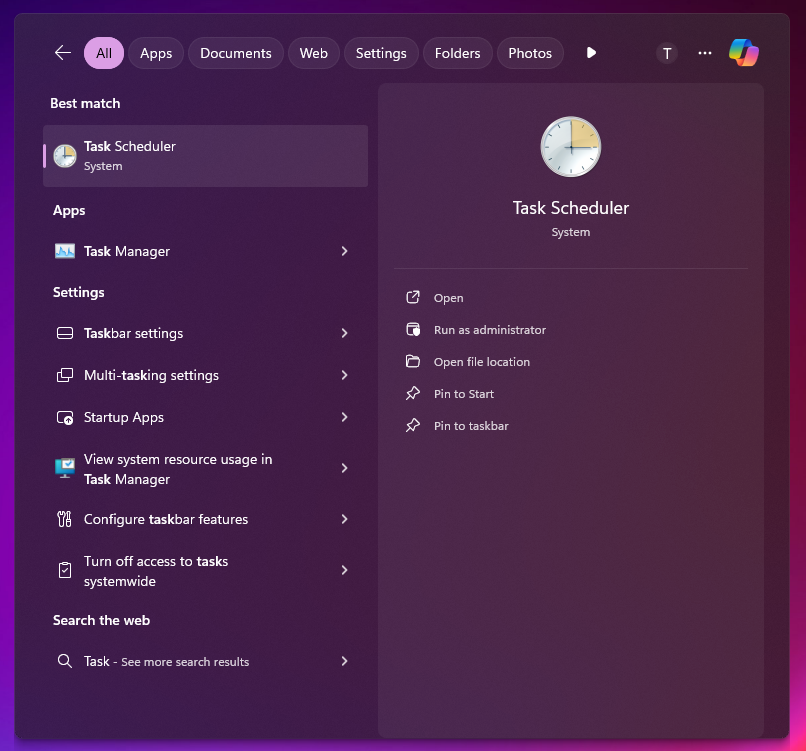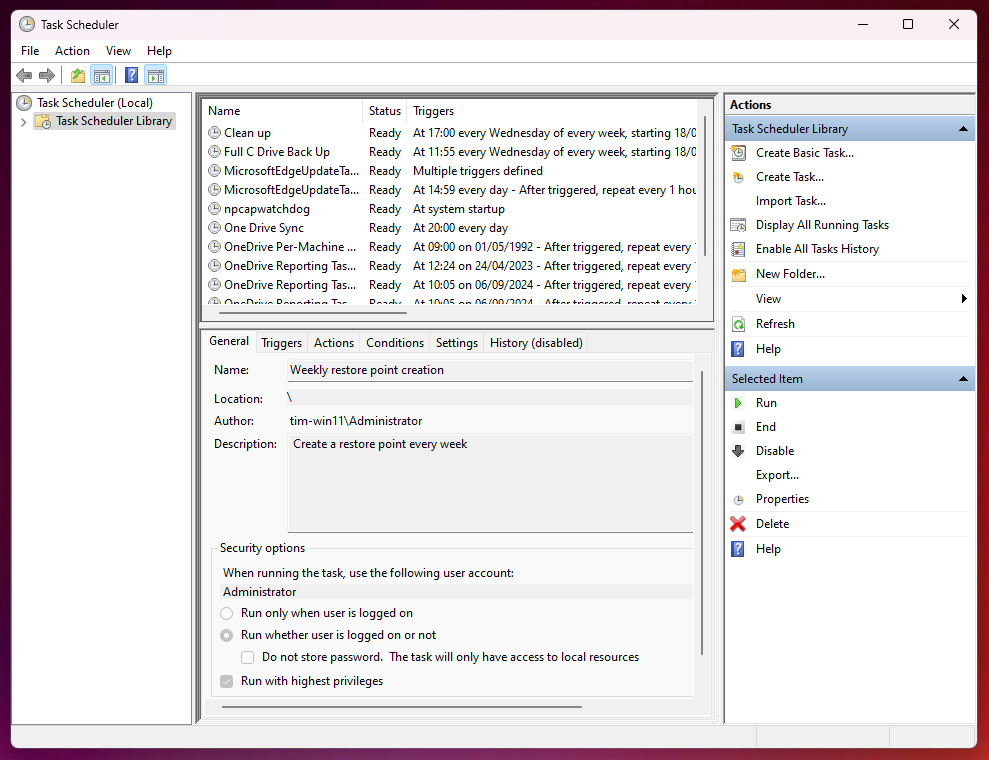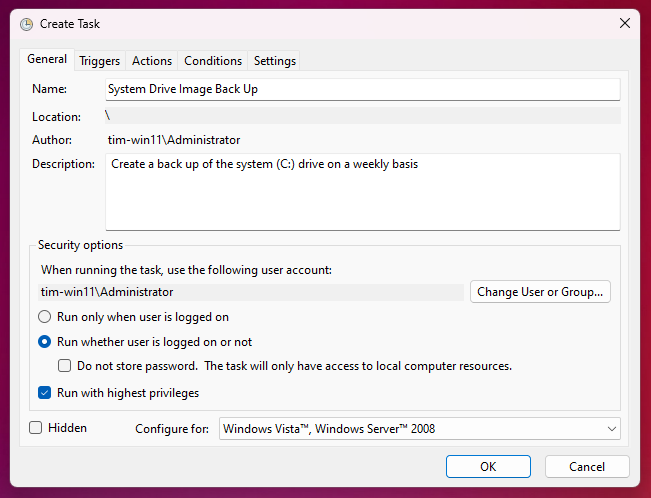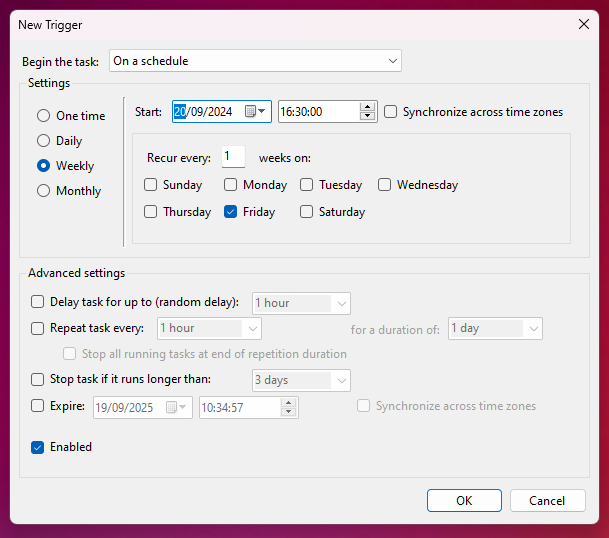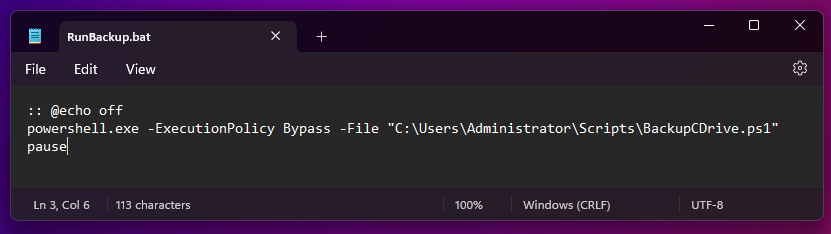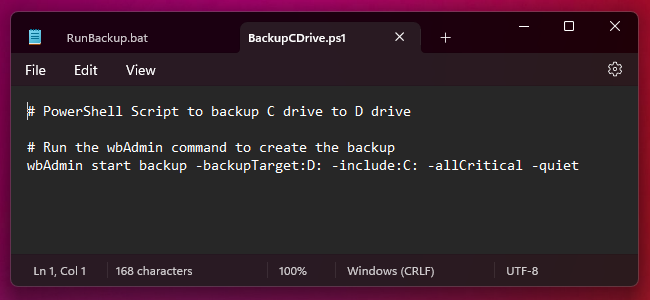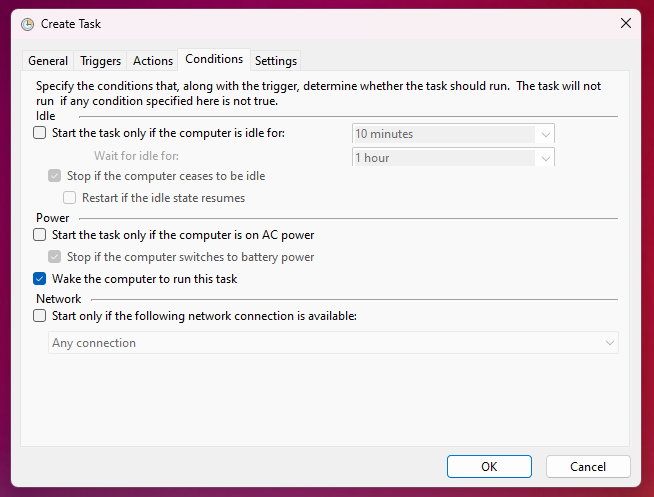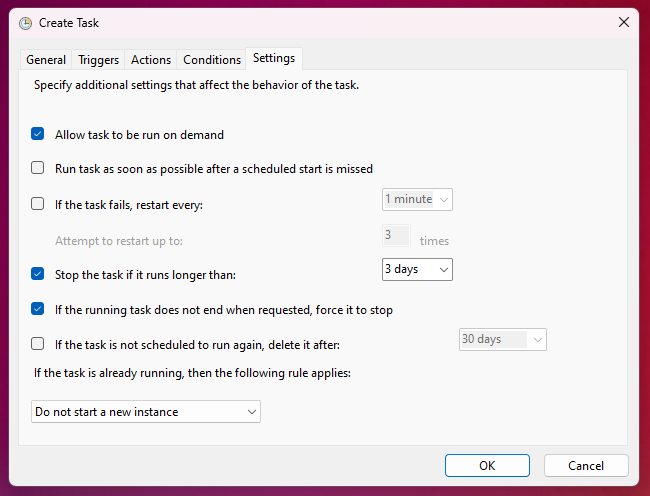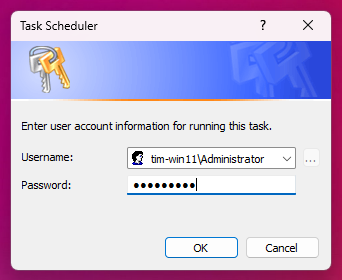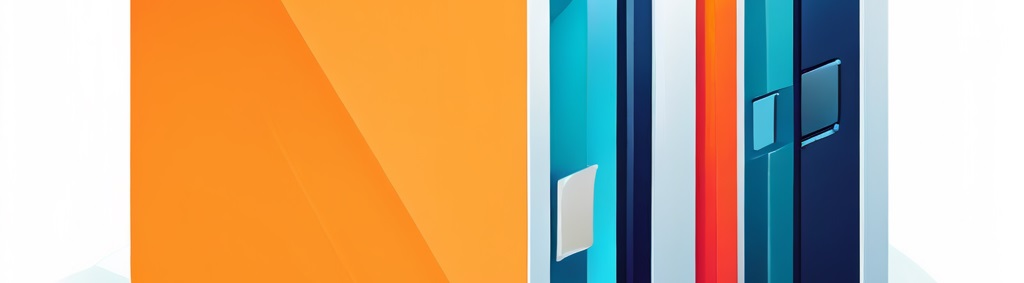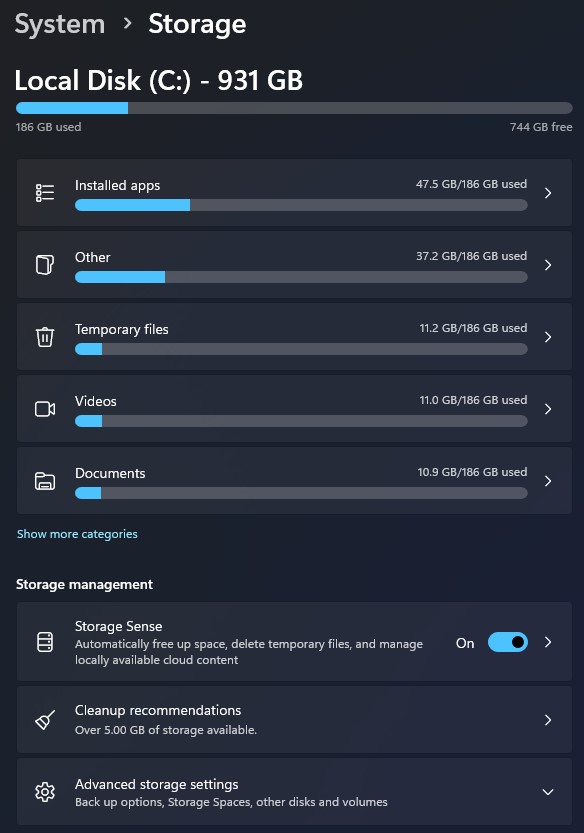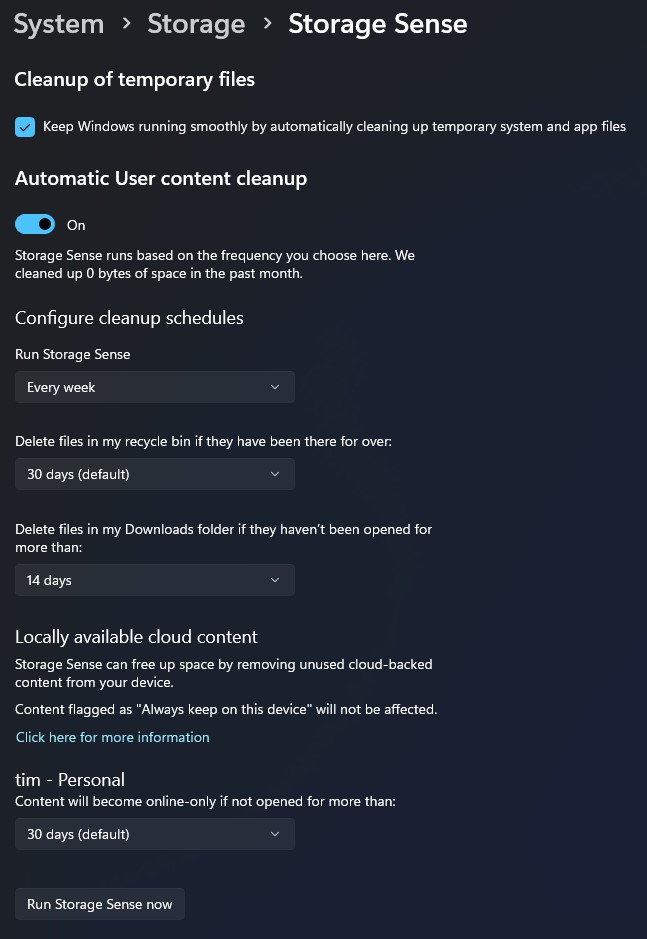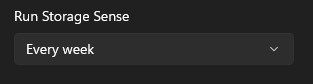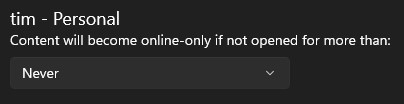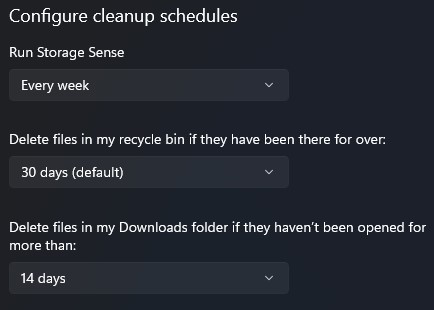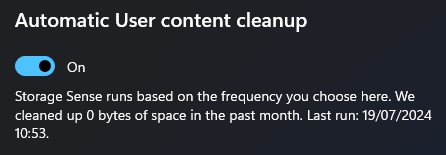Brief
I own a MeLE Quieter HD3 Mini PC which is an inexpensive but useful fanless mini desktop PC. One of its features is an SD Card slot. This has never worked but it didn’t bother me much until recently when I needed to transfer video files to a computer from an SD Card.
I needed to fix this problem.
The Immediate Issue
Looking in the Device Manager I could clearly see that the SD Host Controller did not have a working driver.
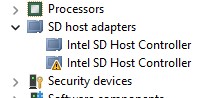
However, when I tried to update the driver or try uninstalling it and rebooting the system I would receive the response:
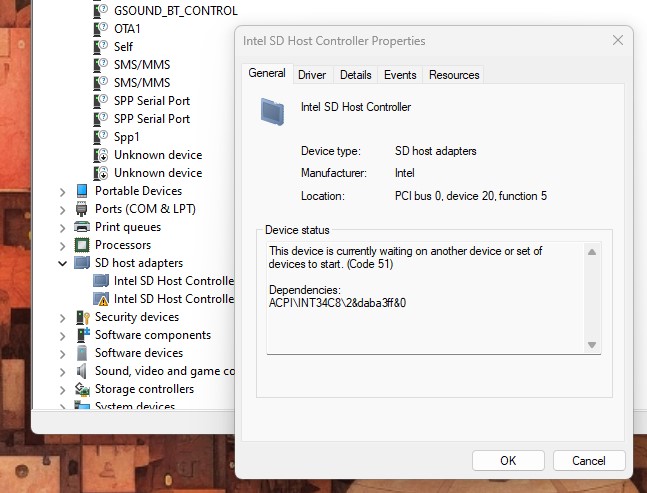
Working It Out
I tried for a good while to find this device without luck until I received a response from the manufacturer with the information that this device would present as an unknown device with the Hardware ID INT34C8. I needed to install the driver for this device before the Intel SD Host Controller would function. Knowing this information, I was able to find the device in Device Manager under Other devices:
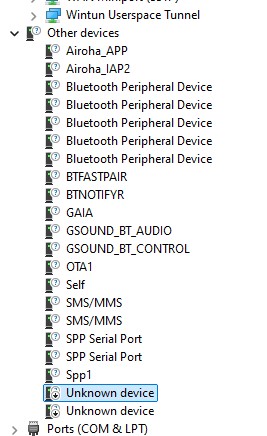
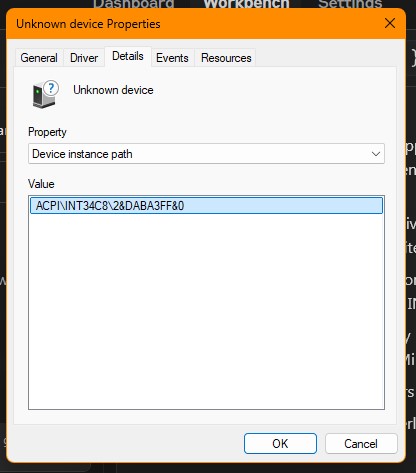
INT34C8 is in the device instance path.
With the help of Google and Anthropic I was able to find out that this was an Intel Serial IO GPIO Host Controller. So, I tried updating the driver using Device Manager in the usual fashion:
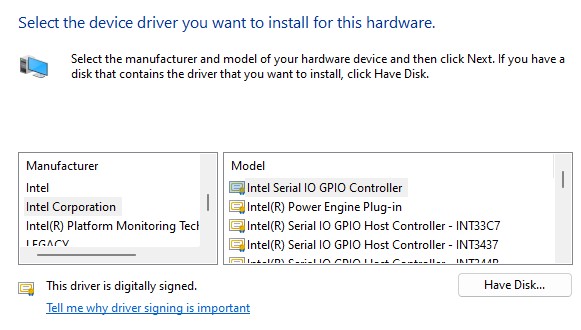
But, unsurprisingly, INT34C8 wasn’t listed and so I needed to go and find this driver. Looking for drivers online is a bit of a minefield there is a site on the Microsoft domain that VirusTotal passes as clean. https://www.catalog.update.microsoft.com/Search.aspx?q=INT34C8
This provided a list of ‘System’ drivers so I chose the first one, for Windows 10 and later. A Cabinet File was downloaded and I opened that. Going back to Device Manager I chose once again to update the driver and then pointed at the C:\Users\tim folder. After a moment or two the installation was declared successful:
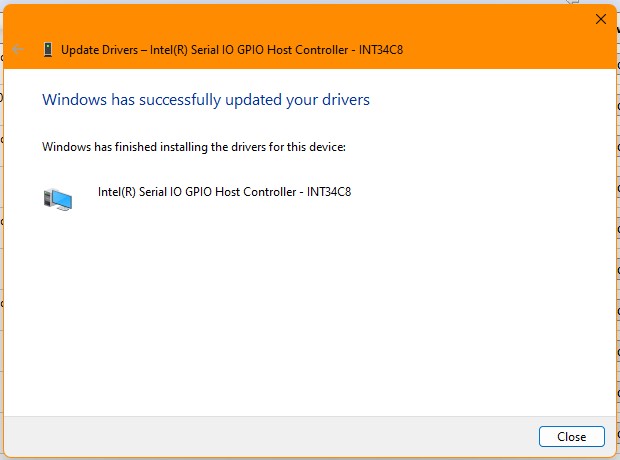
Looking in Device Manager confirmed that not only was the INT34C8 device working but also the SD Host Controller:
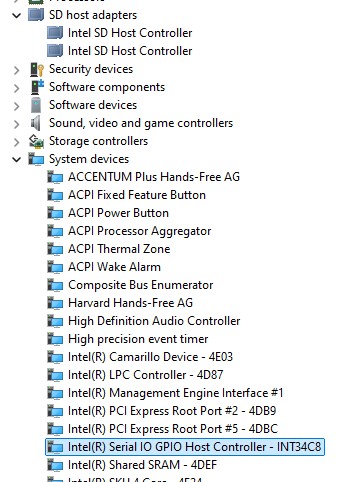
Conclusion
The crucial piece of information in this troubleshoot was finding the INT34C8 device and it was only when MeLE support let me know that this was going to show as an Unknown Device with Hardware ID INT34C8 that I was able to fix this problem.