One of the, many, things that bugs me about this world is planned obsolescence. Electronic devices are dropped from support long before the hardware fails or becomes obsolete. My Samsung Galaxy Tab S3 is a prime example of this. It is a nice tablet, OLED screen, decent processor etc but the security updates haven’t been coming since March 2020 and yet it was only released in mid-2017 and they were still selling it in late 2018. So, only two years of full security.

Morals and ethics aside, what can we do about this? I had been thinking of the option of rooting the device and installing a different OS on it for a while, but it is a daunting task full of variables and chances of ruining the device. You can ‘brick’ a device if you get this wrong. As time went on however it became more and more apparent that there was nothing to lose. I dived into the labyrinth of rabbit holes.
Eventually, after quite a bit of trial and error with different versions of this and that I homed in on a reasonable outcome and learnt a whole lot in the process. I ended up with a functioning tablet with an OS called LineageOS and the Google Play Store enabled by GApps. It functions like Android and you can install the apps you want. It doesn’t have any bloatware, nothing from Samsung and performs like a normal tablet.
At this point I would point out that this is not a step-by-step tutorial but is intended to show the basic process that you would go through. This process will also wipe your device completely and if you get it really wrong you can brick your device. Proceed at your own risk.
The basics of steps I took to achieve this:
- Enable OEM Unlocking and USB Debugging.
- Install USB Drivers for the PC.
- Download: Odin, TWRP, LineageOS 19.1, GApps.
- Put device into Download mode.
- Connect it to the PC via USB cable.
- Open the Odin application.
- Click on AP and browse to the TWRP tar file.
- Deselect Auto Reboot and press Start.
- Wait for ‘PASS!’ confirmation that the TWRP has been flashed to the device.
- Now put the device into Recovery mode. This is now the TWRP that we just flashed.
- In TWRP, first wipe the device.
- Then we mount the device to the PC so we can access the storage.
- Transfer the LineageOS and GApps to the device.
- Flash the LineageOS to the device using Install.
- Then once that is done flash the GApps.
- Now we can reboot the system and we will have a clean install of the LineageOS that includes Google Play Store and behaves much like an Android device.
Breaking It Down
Enable OEM Unlocking and USB Debugging:
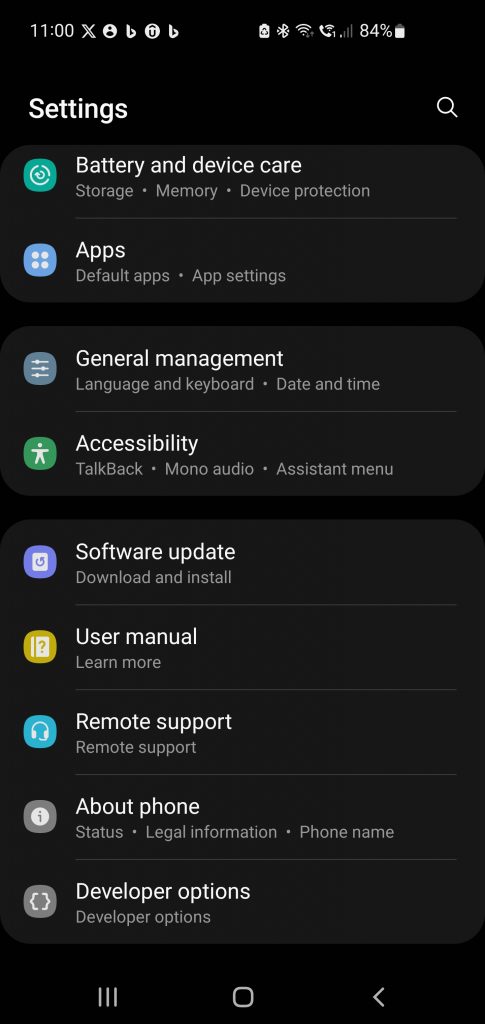
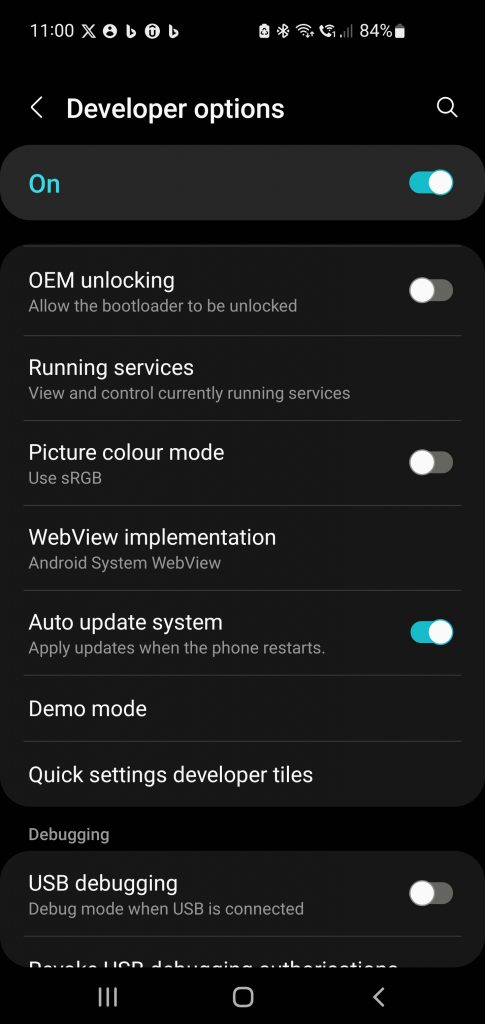
In order to flash/install a new recovery software for the device we need to unlock the bootloader, and this is often called OEM Unlocking. To access the device via USB we need to enable USB Debugging. Usually for these options to become available in the settings of the device we need to go into Developer mode which can involve going to About Device > Software Information > and then tap on Build number 7 times. Now Developer Options will be available underneath About Device.
Install USB Drivers for the PC:
This is another step that we need to take to enable our PC to access the device via USB. This is a straightforward procedure. Navigate to the Samsung’s official website and search for the USB drivers for your specific device model. You can also download the Samsung USB drivers directly from many third-party websites, but ensure to choose a reputable one to avoid any potential security issues.
Odin
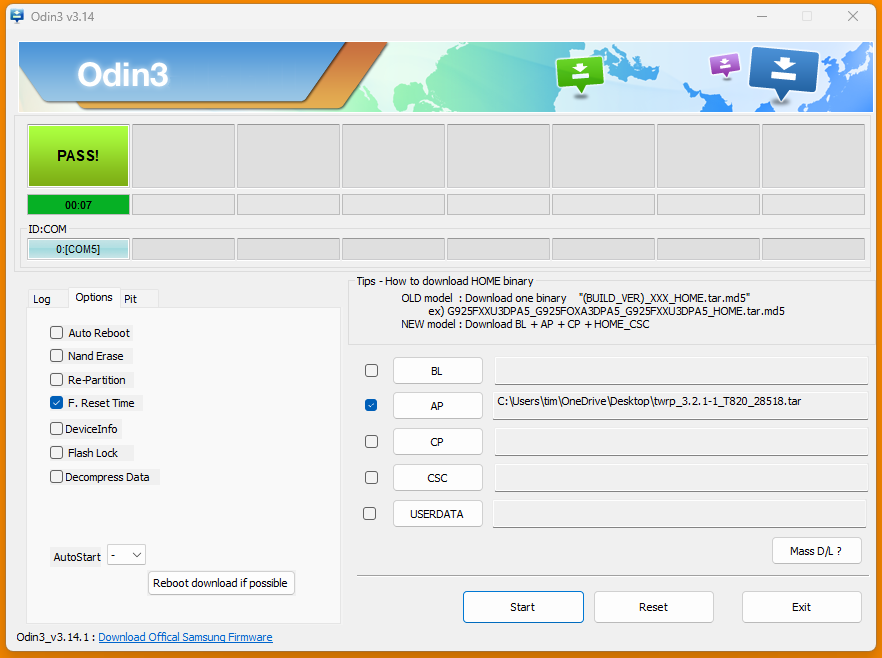
Odin is a Windows-based software tool developed by Samsung used to flash and install firmware, kernels, and custom recovery images onto Samsung mobile devices. We use it here to install TWRP on the device.
TWRP
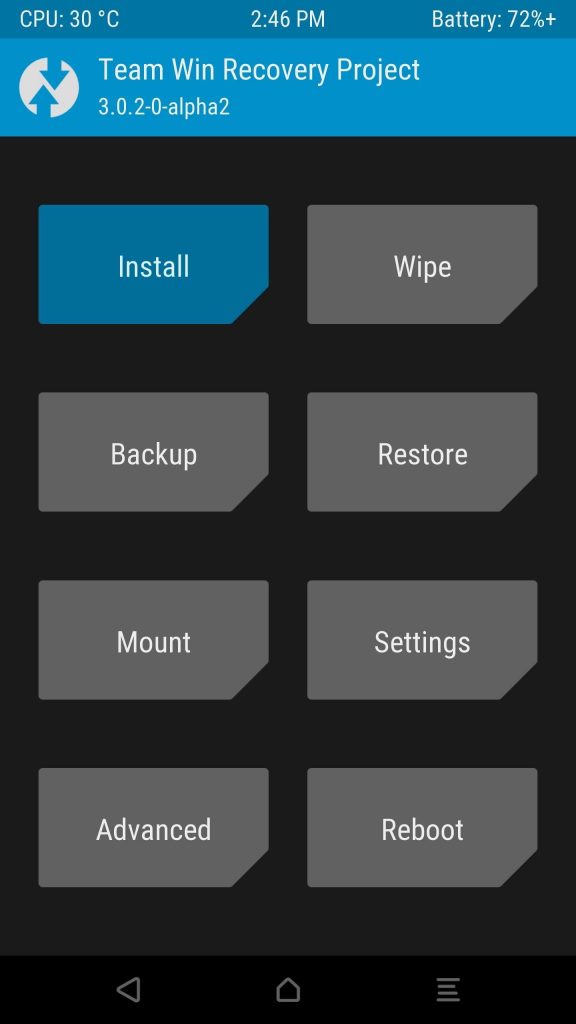
TWRP (Team Win Recovery Project) is an open-source, touch-friendly custom recovery software for Android devices that allows users to install third-party firmware and backup their current system with relative ease. We use it to install the LineageOS custom ROM as well as the GApps.
Put Device into Download Mode
This is usually done by a combination of external buttons on the device. On my Tab S3 it is hold Home, Vol Down and then Power button. We put it in this mode so that we can us Odin to install TWRP.
Using Odin to install TWRP
After connecting to the device with USB we then start the Odin application, Select AP (Application Processor. The core system) and browse to the TWRP tar file. It’s important not to reboot now but instead go to the recovery which is now TWRP and not the default recovery installed with Android.
Mount the device
Simple steps in TWRP to mount the device to the PC so we can transfer files to the device.
Flash LineageOS and GApps
LineageOS is the custom ROM that we are installing on the device instead of the official Android firmware. It is based on Android and works in a similar fashion, but it is not developed by large corporations like Google and Samsung but by a smaller but still dedicated group of enthusiasts. GApps is required to install Google elements to the device such as Google Play Store so that we can download and install apps like Maps, Twitter etc.
The Finished Article
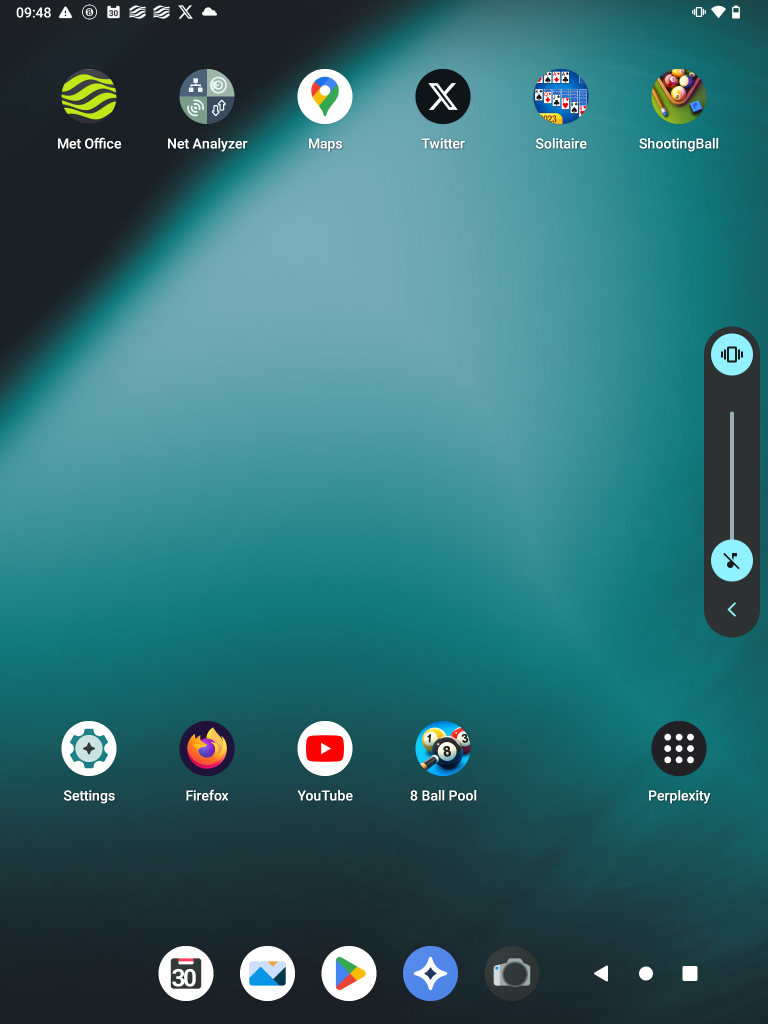
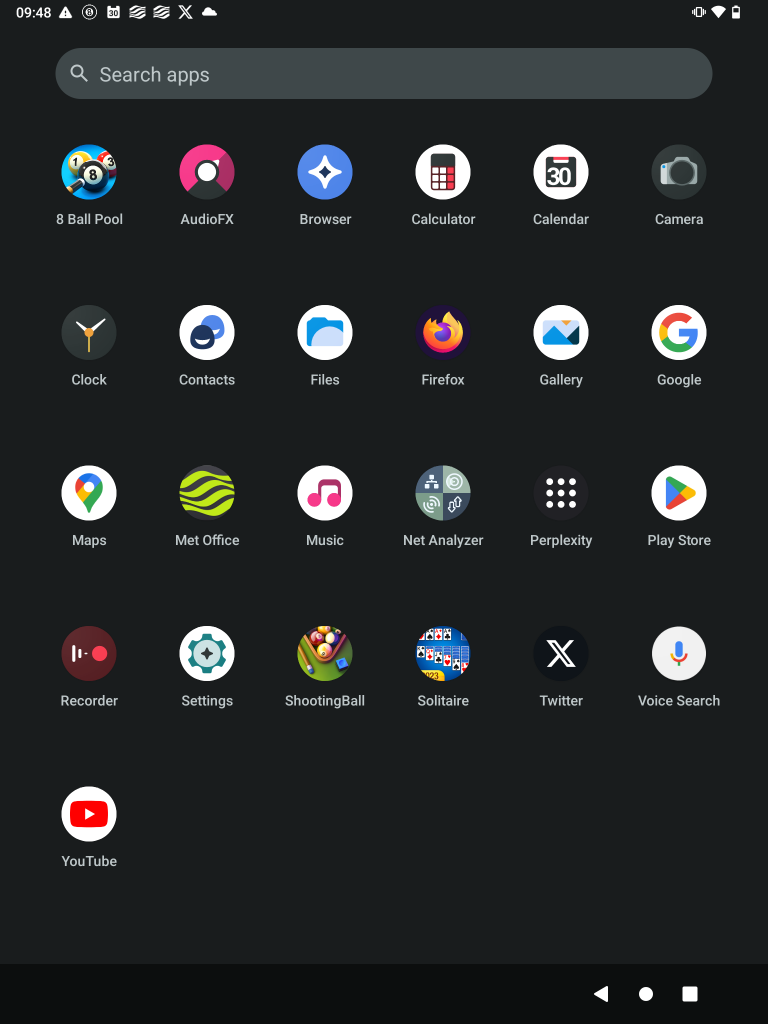
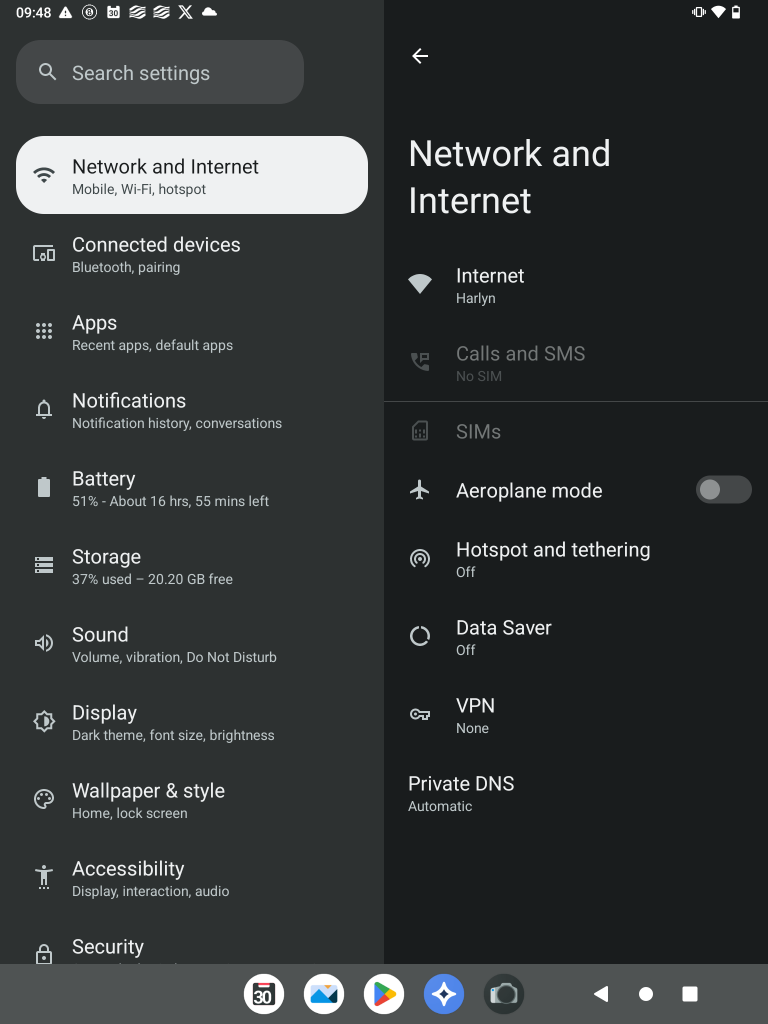
Seems simple enough, doesn’t it? Well yes and no. The biggest issue you will have when trying to root your device like this is compatibility. You need to find the most recent version of Odin, TWRP, the right USB drivers, the correct LineageOS version for your device as well as GApps which has multiple sizes, configs and associated Android versions content with.
Some of the files I downloaded:
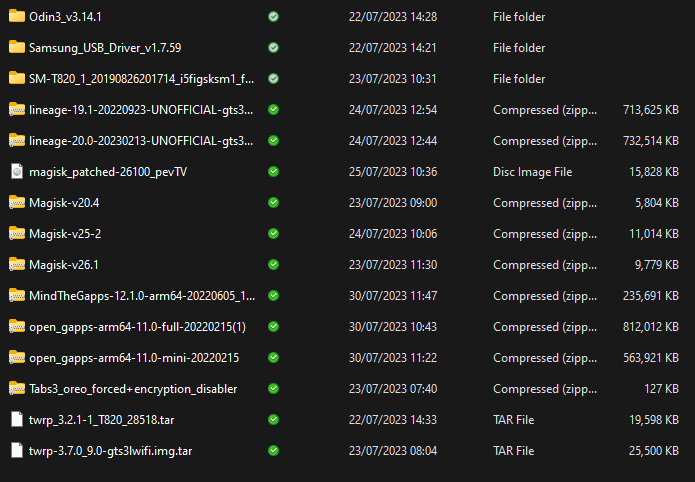
You will notice a zip file called Magisk in there. Magisk is an app that will root your device without performing a clean install so you can gain more control over your up to date Android OS. This is a whole other chapter to rooting and for another day.
Best of luck with your journey.
