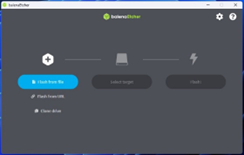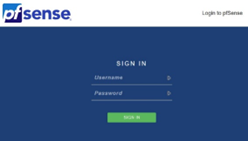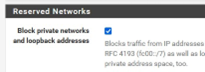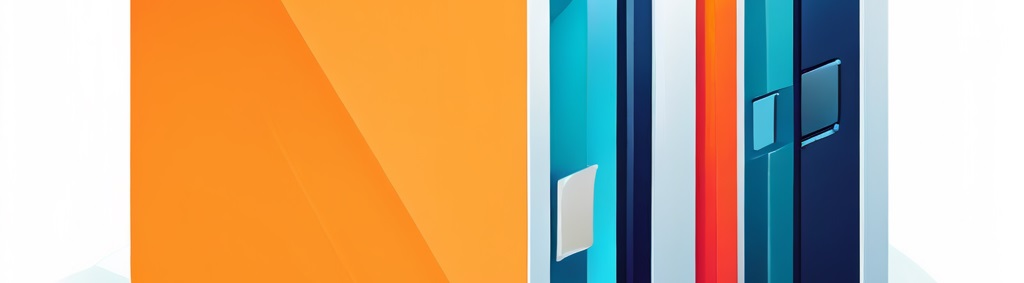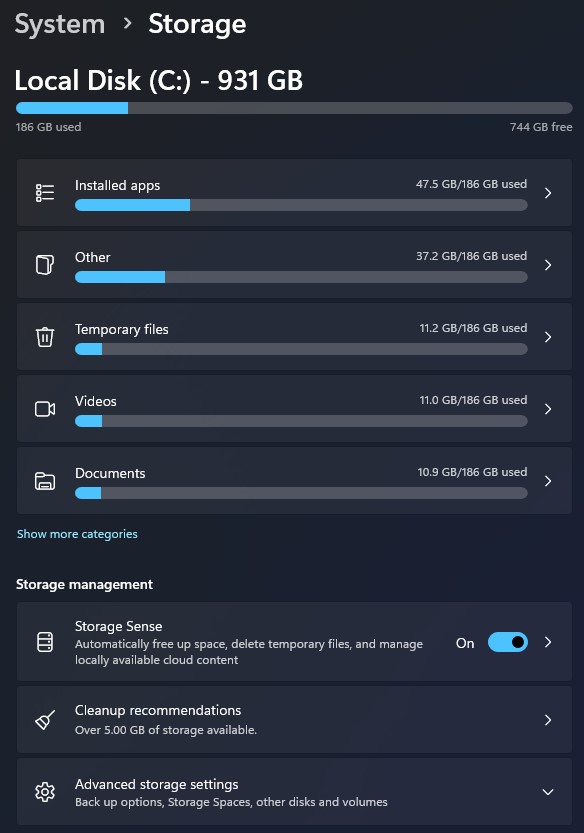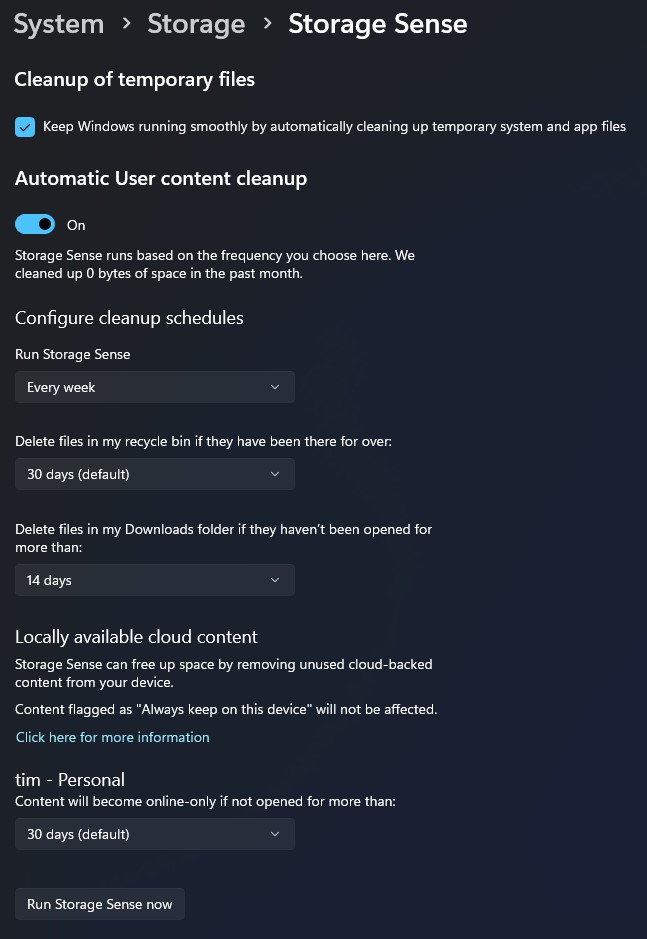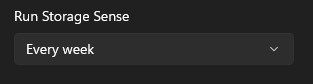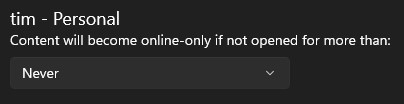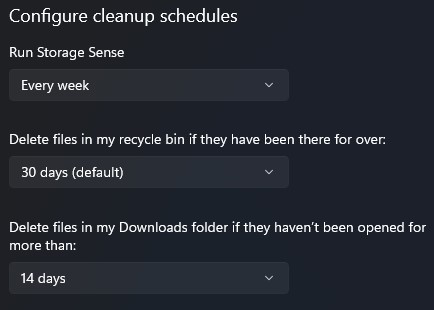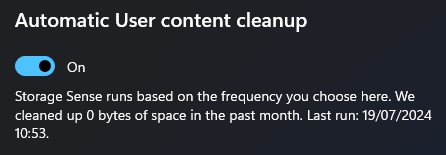A Good CPU for an IT Workstation?
The time for a new PC is approaching. Primarily this will be my main PC and for IT labbing and VMs. For years I have used Intel CPUs but AMD have been proving themselves as the superior chip maker in this department so I want to give them a shot with the next desktop. In two days they will be releasing the 9000 series with Ryzen 9 9950X, Ryzen 9 9900X, Ryzen 7 9700X and the Ryzen 5 9700.
Low power draw is high on my list so I am interested in the Ryzen 7 9700X. With an expected RRP of around £300 and a TDP of 65W it ticks a lot of boxes.
| Specification | Details |
| Architecture | Zen 5 (Granite Ridge) |
| Cores | 8 |
| Threads | 16 |
| Base Clock | 3.8 GHz |
| Max Boost Clock | Up to 5.5 GHz |
| L1 Cache | 512 KB |
| L2 Cache | 8 MB |
| L3 Cache | 32 MB |
| TDP | 65W |
| Manufacturing Process | TSMC 4nm FinFET |
| Socket | AM5 |
| Supported Memory | DDR5 |
| PCIe Version | 5.0 |
Performance
The Ryzen 7 9700X is designed for high-performance desktop computing, particularly for gaming and productivity tasks. Based on benchmarks, it shows significant improvements over its predecessors and competitive performance against Intel’s latest offerings:
- Single-Core Performance: In CPU-z, it scored 863 points in single-core tests and 2218 points in Cinebench R23 single-core tests.
- Multi-Core Performance: It scored 8237 points in CPU-z multi-core tests and 20,125 points in Cinebench R23 multi-core tests.
- Gaming Performance: It is expected to perform well in gaming, with AMD claiming improvements over Intel’s 14900K by 4% to 23% in gaming and 7% to 56% in productivity tasks.
Key Features
- Zen 5 Architecture: Offers a 16% improvement in Instructions Per Clock (IPC) over Zen 4, enhancing both gaming and productivity performance.
- Energy Efficiency: Initially rated at 65W TDP, though there are considerations to revise this to 120W to boost gaming performance further.
- Overclocking Support: The processor is unlocked for overclocking, allowing enthusiasts to push its performance further.
- Advanced Memory and I/O: Supports DDR5 memory and PCIe 5.0, ensuring compatibility with the latest hardware and peripherals.
Is it right for Virtualisation and Productivity?
The AMD Ryzen 7 9700X appears to be well-suited for virtualization workloads and general IT cybersecurity tasks and learning. Here’s why:
- Virtualization Support: The Ryzen 7 9700X supports AMD-V, which is AMD’s hardware virtualization technology. This greatly improves virtual machine performance, making it ideal for running multiple VMs simultaneously.
- Core Count and Threading: With 8 cores and 16 threads, this CPU provides excellent multitasking capabilities. This is crucial for running multiple VMs concurrently, which is common in lab environments and cybersecurity testing scenarios.
- Clock Speeds: The base clock of 3.8 GHz and boost clock up to 5.5 GHz offer strong single-threaded performance, which is beneficial for tasks that don’t scale well across multiple cores.
- Cache: The Ryzen 7 9700X features 32 MB of L3 cache, which can help improve performance in various workloads, including virtualization.
- Modern Architecture: Built on the Zen 5 (Granite Ridge) architecture using a 4 nm process, this CPU incorporates the latest improvements in AMD’s processor technology.
- Memory Support: It supports DDR5 memory, which can provide faster data access for memory-intensive VM workloads.
- PCIe Support: With PCIe 5.0 support and 24 lanes, it offers high-speed connectivity for storage and other peripherals, which can be crucial for VM performance.
Combine this CPU with fast RAM and storage and I think it will a good solid workhorse for my intentions. On top of that AMD have shown exceptional commitment to the AM4 socket which is still being supported and bodes well for the longevity of an AM5 motherboard.
On the face of it it appears to be a good choice, although I am a little weary of the TDP jump to 120W. This is marketed as a gaming CPU and that is the last thing I will be doing on this machine. Might there be better options?