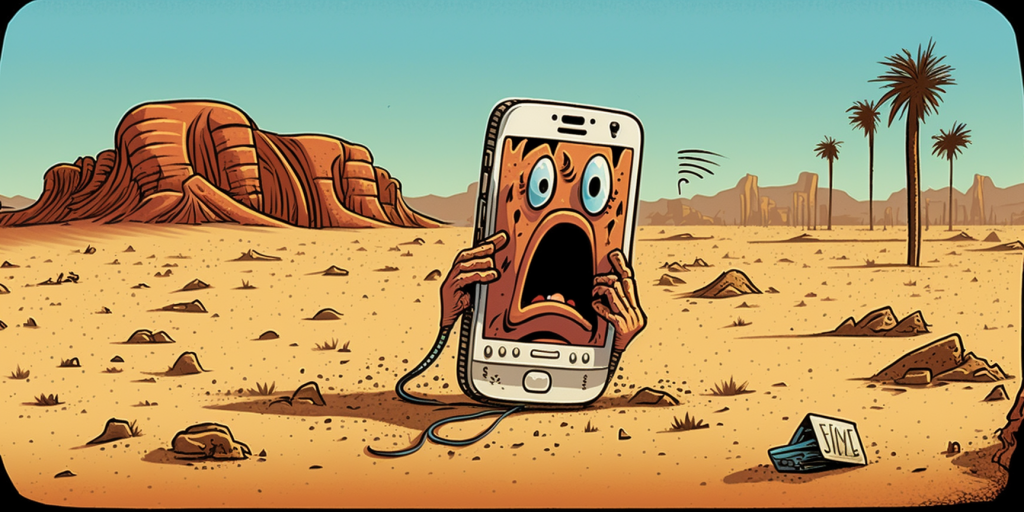
A Step-By-Step Guide to Safeguarding Your Account
Introduction
We’ve all heard stories of people losing their phones and being locked out of their important accounts. If you’re using Google Authenticator for multi-factor authentication (MFA) on your accounts, losing your phone can be a real nightmare. But don’t worry, there’s a simple solution: creating backup codes for your Google account. This blog post will walk you through the process, step-by-step.
Why Backup Codes Are Essential
Google Authenticator is an excellent tool for increasing the security of your online accounts. However, it relies on your smartphone, which can be lost, stolen, or damaged. Without access to your phone, you may find yourself locked out of your accounts, potentially losing valuable data or causing disruptions to your life.
This is where backup codes come in. These codes act as a backup for your MFA, allowing you to access your accounts even if your phone is unavailable. They’re essential for anyone using Google Authenticator and can save you from a world of frustration.
Creating Backup Codes for Your Google Account
Follow these steps to create backup codes for your Google account:
Go to the Google homepage: https://www.google.com/
Click on your avatar (profile picture) in the top-right corner of the page.
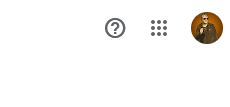
Select ‘Manage your Google Account’ from the dropdown menu.
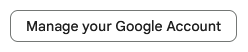
Navigate to the ‘Security’ tab located on the left side of the screen.
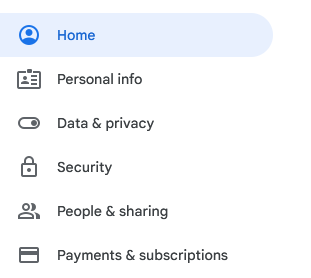
Scroll down to the ‘Signing in to Google’ section and click on ‘2-Step Verification.’

If you haven’t set up 2-Step Verification yet, follow the on-screen instructions to enable it. If you have already set it up, proceed to the next step.
Scroll down to the ‘Backup codes’ section, and click on ‘Show codes’ or ‘Set up.’

You may be prompted to re-enter your Google account password for security purposes. Enter your password and click ‘Next.’You will now be presented with a list of ten 8-digit backup codes. Save these codes in a secure location, such as a password manager(one that does not use Google Authenticator for MFA), or a physical safe.

The Importance Of Using Back Up Codes
Each backup code can be used only once. Once you’ve used a code, it will become invalid.
If you use up all your backup codes, you can generate a new set by following the same steps outlined above.
Make sure to store your backup codes in a secure location, separate from your phone. This ensures you can access them even if your phone is lost or damaged.
Consider creating backup codes for other accounts that offer MFA as well, not just your Google account. This will provide an extra layer of security for your online life.
In case you do lose your phone and need to recover access to your Google Authenticator, follow these steps:
Install Google Authenticator on your new phone: If you’ve lost your phone or have a new phone, you’ll need to reinstall Google Authenticator on the new device. You can download the app from the Google Play Store (for Android devices) or the App Store (for iOS devices).
Visit the Google Account Recovery page: To regain access to your Google account and the Authenticator app, go to https://accounts.google.com/signin/recovery.
Enter your email address: Type in the email address associated with the lost phone and click ‘Next.’
Provide your Google account password: Enter your password, and click ‘Next.’
Select ‘Try another way’: Since you don’t have access to the Google Authenticator app on the lost phone, choose ‘Try another way’ when prompted for a verification code.
Use backup codes or alternative verification methods: If you’ve previously created backup codes for your Google account, you can use one of these codes to verify your identity. If you haven’t created backup codes or have used them all, you can try using alternative verification methods, such as receiving a text message or a phone call to a registered phone number or answering security questions.
Regain access to your account: After successfully verifying your identity, you’ll regain access to your Google account.
Set up Google Authenticator on the new phone: Once you have access to your account, go to the ‘Security’ tab in your Google Account settings. Scroll down to the ‘Signing in to Google’ section, and click on ‘2-Step Verification.’ Then, click on ‘Change Phone’ in the ‘Authenticator app’ section. Follow the on-screen instructions to set up Google Authenticator on your new phone.
Remove the lost phone from your account: To ensure the security of your account, it’s essential to remove the lost phone from your list of trusted devices. In the ‘Security’ tab, scroll down to ‘Your devices,’ click on ‘Manage devices,’ and remove the lost phone from the list.
By following these steps, you can recover access to your Google Authenticator after losing your phone and ensure your account remains secure. It’s always a good idea to create backup codes and store them safely to avoid any future inconveniences.

Best idea of all? Don’t lose your phone!